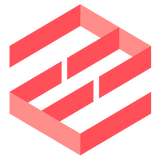1. Redis
Install Redis from the RedisLabs repository
These specific instructions apply to Ubuntu. See other options from the Redis homepage.
$ sudo apt-add-repository -y ppa:redislabs/redis
$ sudo apt-get update
$ sudo apt-get -q -y install redis-server
$ sudo systemctl enable redis-server
$ sudo systemctl start redis-server
2. EmailEngine
Download the compressed executable, extract it and store it in a suitable location.
$ wget https://github.com/postalsys/emailengine/releases/latest/download/emailengine.tar.gz
$ tar xzf emailengine.tar.gz
$ rm -rf emailengine.tar.gz
$ sudo mv emailengine /usr/local/bin
3. Start the app
$ emailengine --dbs.redis="redis://127.0.0.1:6379/0"
If you want to upgrade EmailEngine to the latest version, re-run the commands listed in Step 2. and restart EmailEngine.