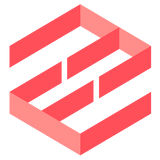EmailEngine uses two types of configurations:
- Application Configuration: This is loaded when the application starts and includes settings such as the HTTP port number.
- Runtime Configuration: This can be updated at any time via the Settings API endpoint or through the built-in web interface. Examples include the webhook destination URL.
You can configure the application using either command-line arguments or environment variables. If both are provided for the same setting, the environment variable will take precedence over the command-line argument.