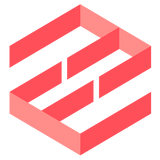In addition to local addresses, you can route all your connections through proxy servers. The email server would see the proxy server's IP address as the client IP.
EmailEngine supports HTTP CONNECT-based proxies and SOCKS proxies (versions 4 and 5).
The format of the Proxy URL is the following:
proxytype://username:password@server:port
Example HTTP proxy with username and password (if the server is using a standard HTTP or HTTPS port, then you do not have to specify it):
http://andris:verysecret@proxy.example.com
Example SOCKS5 proxy url:
socks5://proxy.example.com:1080
Option 1 – global proxy
On the same network configuration page, as shown above, you can also set up a global proxy. In that case, all connections, both for IMAP and SMTP, would be proxied through this specific proxy server. This is primarily useful when your network is private, and you have to make requests through a dedicated proxy server with a public interface.
Option 2 – account specific proxies
Another option is to set up account-specific proxies. When creating or updating an account, use the proxy property that takes the proxy URL as its value.
The following example sets up the account to make all IMAP/SMTP connections for that account through a proxy server at socks5://proxy.example.com:1080
curl -XPOST "http://127.0.0.1:3000/v1/account" \
-H "Authorization: Bearer f77cf263b70488..." \
-H "Content-type: application/json" \
-d '{
"account": "example",
"name": "Andris Reinman",
"email": "andris@example.com",
"proxy": "socks5://proxy.example.com:1080",
"imap": {
"auth": {
"user": "andris",
"pass": "sercretpass"
},
"host": "mail.example.com",
"port": 993,
"secure": true
},
"smtp": {
"auth": {
"user": "andris",
"pass": "secretpass"
},
"host": "mail.example.com",
"port": 465,
"secure": true
}
}'